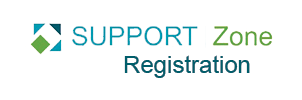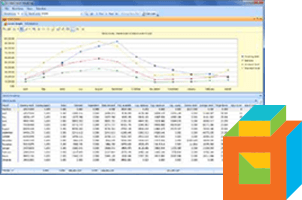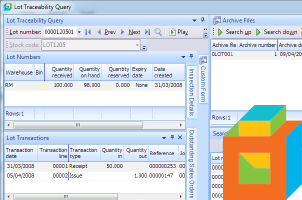If you have looked at SYSPRO tutorials and other materials on the Support Zone, you have no doubt noticed that SYSPRO has a lot of fields that aren’t shown on your particular installation of SYSPRO. And, if you’ve seen a completely un-customized SYSPRO installation, you’ll probably know that it is a good thing to not see every field.
But sometimes you need to see a field that is hidden or maybe you accidentally lost a field while re-ordering your display.
For a regular user, these changes only affect each individual, but SYSPRO administrators can make changes for everyone.
View Line Discounts in Purchase Order Receipts
Adding new fields is done through the Field Chooser which is accessed by right-clicking on column headers.
Here’s how to add the Discount field to the Purchase Order Receipts program.
- In the Purchase Order Receipts program, right click on the column header in the Detail Lines pane and select Field Chooser.
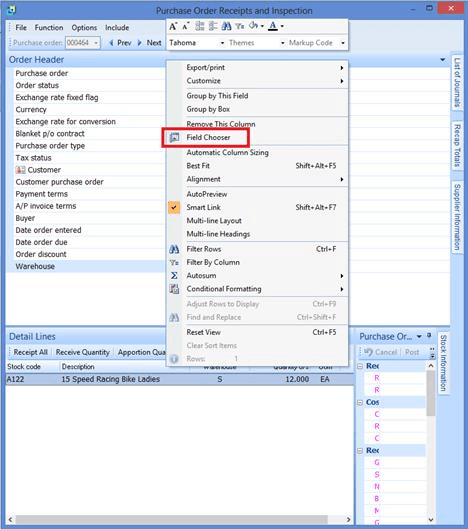
- In the Field Chooser popup, drag the Discount field to the desired column in the Detail Lines pane listview.
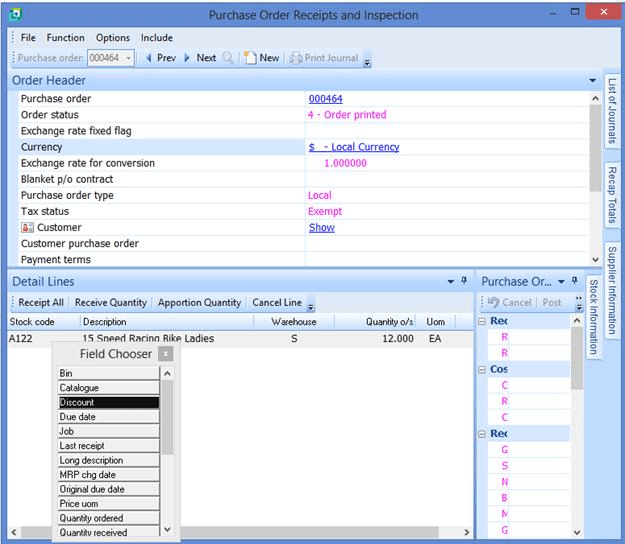
The Discount will now show on the purchase order line as shown below.
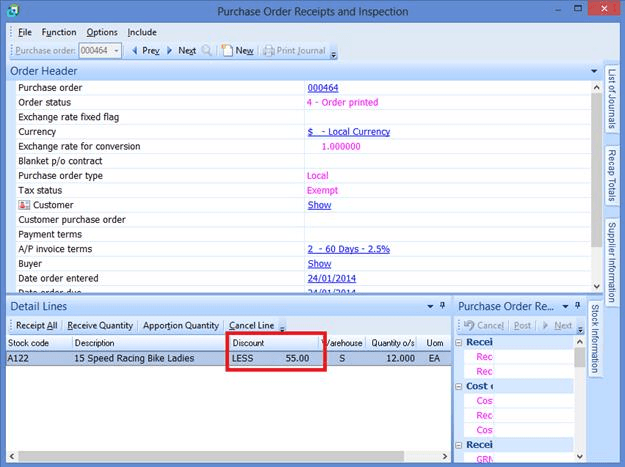
You can re-order fields by dragging and dropping them and remove unwanted fields by dragging them off of the column header row until you see an X and then release.