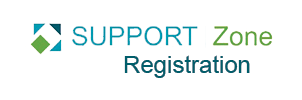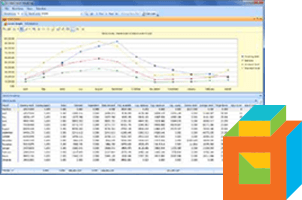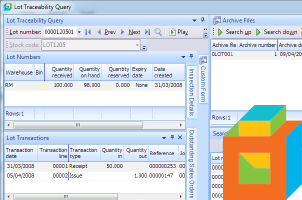When using roles in SYSPRO 6.1, Administrators can design SYSPRO screen listviews and docking pane layouts against a role so that operators linked to the role see the same screen layouts.
Administrators can also choose to allow users to further personalize their own listviews and modify their screen layouts within the role. Allowing users to personalize their SYSPRO screens enables them to organize listviews and docking panes in a way that is most useful and efficient for them.
Settings
There are two security settings that control whether users (who are a member of a role) are allowed to modify their listviews and docking pane layouts.
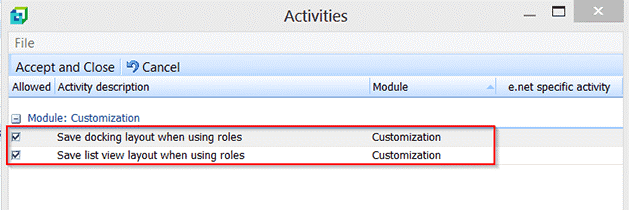
These settings allow the users to personalize the default role design layout by pinning/unpinning panes, removing columns, and resizing columns and these changes will be saved the next time they re-open this program. The user cannot add fields, columns or panes that were not part of the role’s original design layout.
If these two security activities are de-selected and operator is part of a role, any changes they make to the docking pane and list view layouts are not saved once they exit the program. The next time they open the program, the default role design layout will be restored.
The settings to allow (or disallow) users from modifying listviews and columns are configured either at Role level or at Operator level within Role Management.
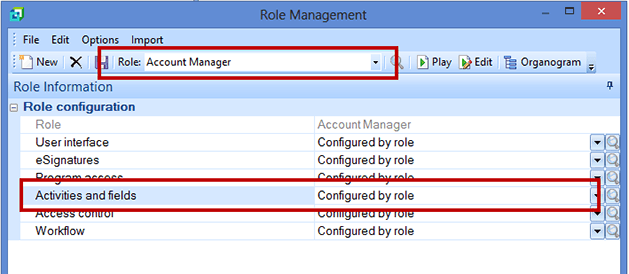
Role-Level Settings
If Activities and fields are Configured by role, then use the following procedure to allow users to customize and save layouts in SYSPRO 6.1:
- Open the Role Management window and select the desired role.
- Under Role configuration, set Activities and fields to Configured by role.
- Click on the magnifying glass icon at the far right of the Activities and fields settings to open the Role Activities and Fields Maintenance window.
- In the Activities section of the Security pane, set Activity selection to List and click Edit to open the Activities window.
- With the Activities window you can filter the long list of activities: type CTRL+F to Filter Text and type "roles" to filter the activities to just the two you need.
- Select Save docking layout when using roles and Save list view layout when using roles
- Click Accept and Close to save the settings.
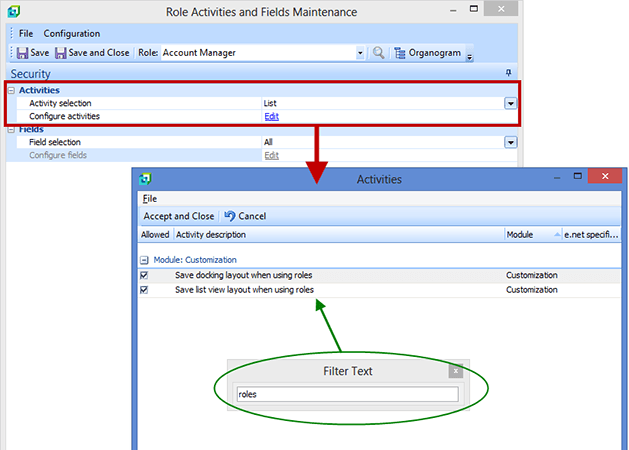
You can find these same settings in SYSPRO 7 under Administration > Security > Roles.
Operator-Level Settings
If Activities and fields are Not configured by role, then use the following procedure to allow users to customize and save layouts in SYSPRO 6.1:
- Within Operator Maintenance, Security tab, set Activities selection to List and click Edit to open the Activities window.
- With the Activities window you can filter the long list of activities: type CTRL+F to Filter Text and type "roles" to filter the activities to just the two you need.
- Select Save docking layout when using roles and Save list view layout when using roles
- Click Accept and Close to save the settings.
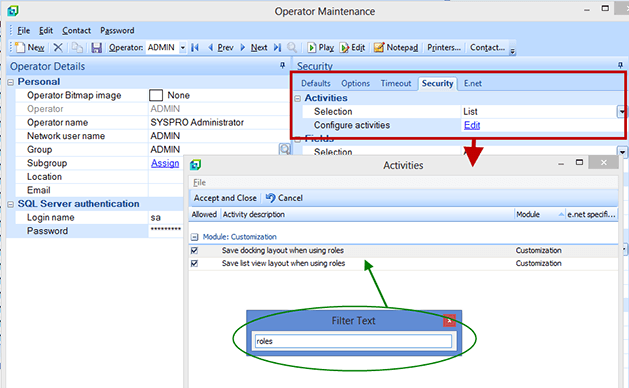
SYSPRO 7 users can access these settings under Administration > Security > Operators and then select Selection in the Activities section of the Security tab.