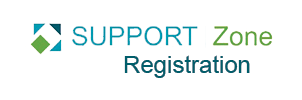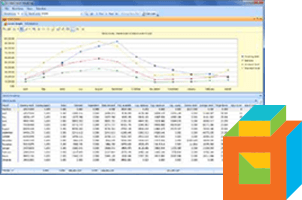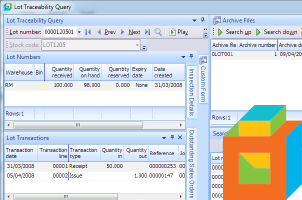In the new AP Invoice Posting screen for SYSPRO 6.1 and later, you can use the Filter Text (Ctrl+F) function to select multiple lines.
In our example below, we want to select all lines for GRN 000000220.
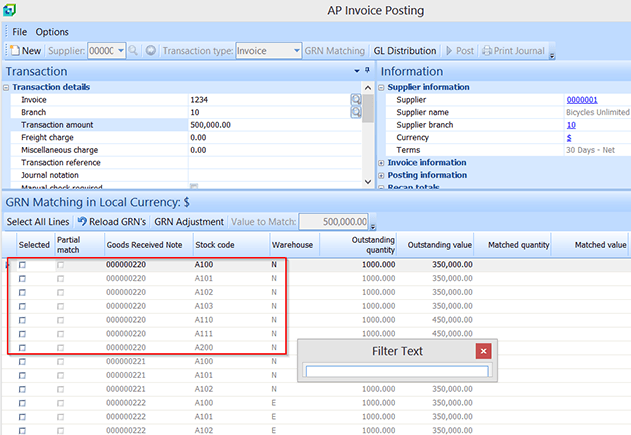
Using the Filter Text (Ctrl+F) option, we type in the GRN number.
Next, we can use the ‘Select All Lines’ button to select all lines from the filtered list, in this case, all lines for GRN 000000220, and then apply whatever changes you want.
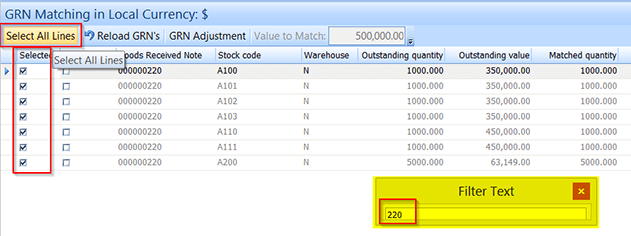
Support Zone Related Resources
- Variances when GRN matching (.doc)
- Accounts payable history options (.doc)
- AP consolidated Invoices (.doc)
- AP trial balance by branch (.doc)
- AP system check payments (.doc)