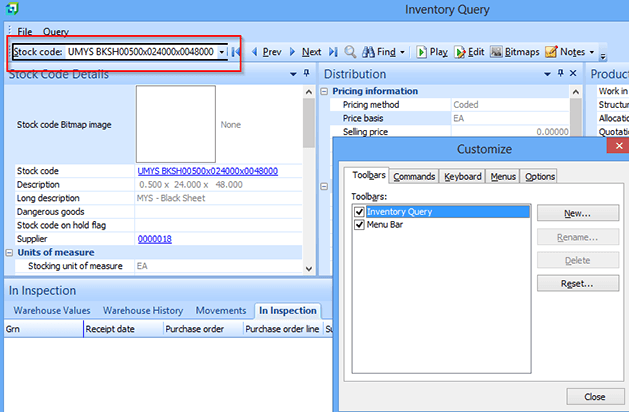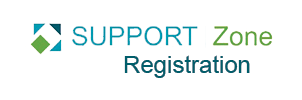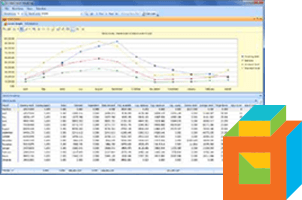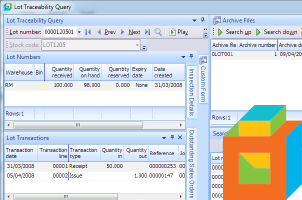The key field entry textbox in toolbars can be too small to display the full length of its content. Like in the Inventory Query screen below.
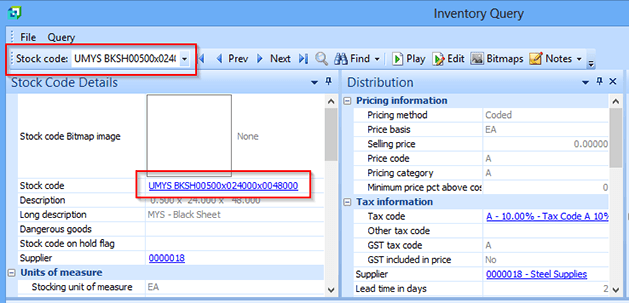
This can be quite a nuisance to work with, but it is also easy to fix.
To change the size of a key field in a toolbar, right click on toolbar and select Customize. The Customize window will pop up.
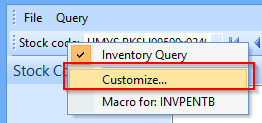
Move your mouse over to toolbar and left click on the key field textbox to select it.
Move the mouse to the right edge of the field and left click and drag to the textbox right to extend its size.
Close the Customize window to save and apply changes.
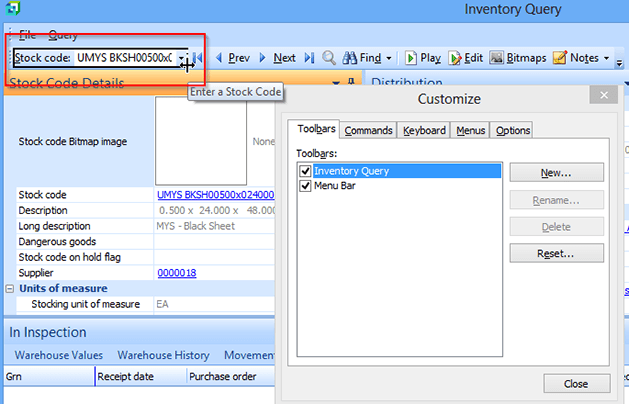
Here's our customized stock code field.