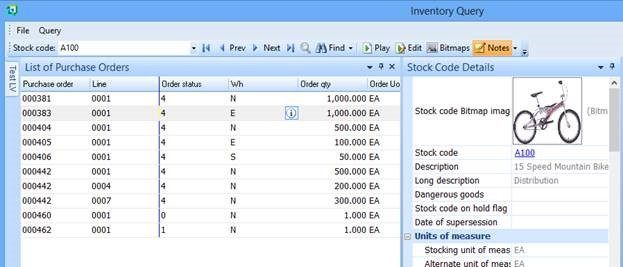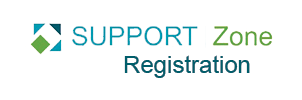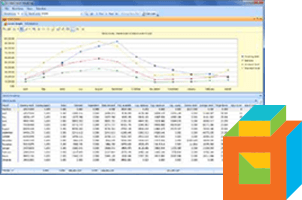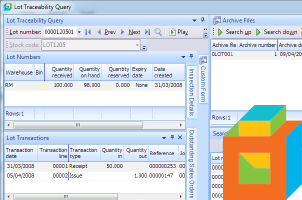The Conditional Formatting option is available from the context-sensitive menu that appears when you right-click on the column header of a list.
It provides two pre-defined conditions (Top 10 and Bottom 10) and allows the creation of up to 10 custom conditions per list view.
Sample Use Case
Let’s say that you have added a pane for ‘List of Purchase Orders’ and you do not want this pane to show cancelled purchase orders then you can use conditional formatting to add a rule to hide the orders with a status of cancelled.
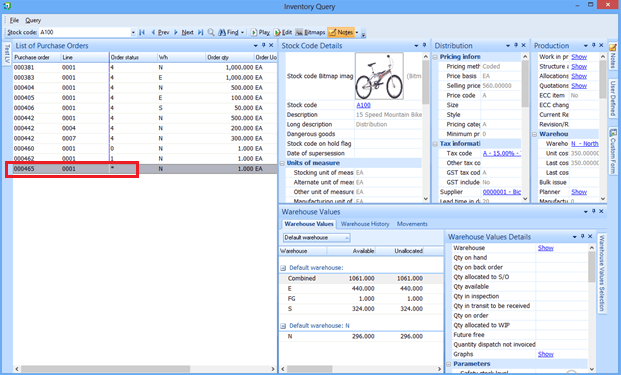
Right click on the column header and select Conditional Formatting -> Advanced.
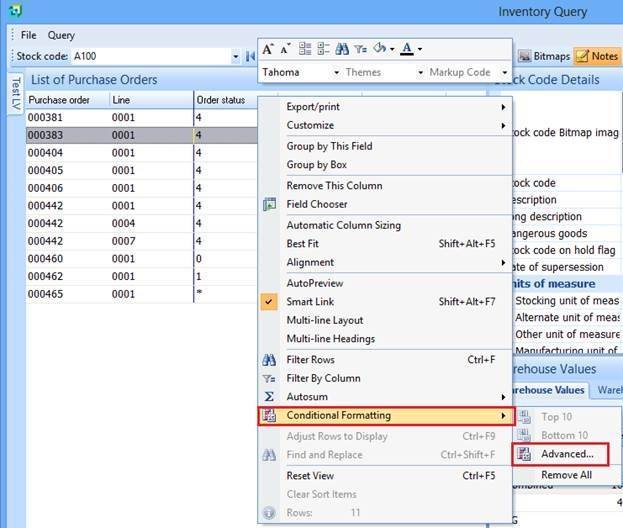
In the Advanced Conditional Formatting window, select Add Rule and enter the rule name and condition to filter cancelled orders as shown below and check the Hide Row box.
Make sure you select Apply and Exit.
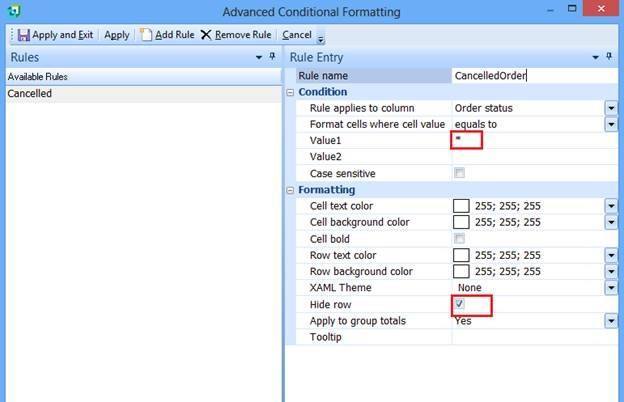
Now when you check your pane it will not show cancelled orders in the list view pane.