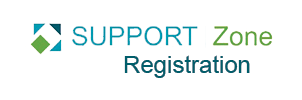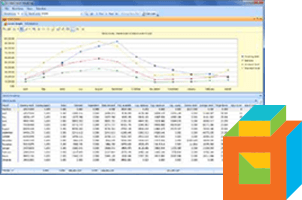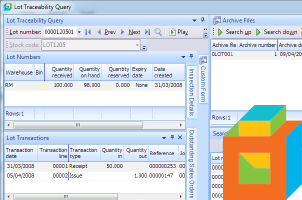SYSPRO users sometimes want to suppress certain classes of warning messages in SYSPRO.
For example, in WIP Job Creation and Maintenance when you create a job for a non-stock code item and every time you tab from the Ledge Code field (with a default correct Ledge Code), you will get a warning message asking " Ledger Code XX-XXXX is a control account, OK to continue?".
Users find this because they already know it's the right account. To get rid of this message, you need to customize business process properties.
Solution:
You can find out updated information in Help (General Ledger > Setup > General Ledger Codes, on the right hand side under Task, you will see "Customize business process properties").
Also there is a SupportZone Tutorial called "SYSPRO Business processes" providing more details about this. It includes screenshots too and a sample CUSGLB.IMP file.
"This task describes how you can modify existing business process properties and retain these custom settings without being affected by future SYSPRO installations.
To modify the properties of existing business processes, you need to create a file called CUSGLB.IMP in the custom program directory. The file must be in the same format as the IMPGLB.IMP file in the program directory. Only processes you want to modify must be entered into the CUSGLB.IMP file. Do not modify the IMPGLB.IMP file, as this file will be overwritten by future installations/upgrades of SYSPRO.
The program that is used to look up businesses process and their properties first checks the CUSGLB.IMP file. If the business process is not defined in that file, then the standard business process file, IMPGLB.IMP, is used.
From the System Setup program, select the Other Paths tab.
Enter a path and directory name for your customized program in the Custom directories: Program directory field.
If a directory is already defined in this field, then make a note of the full path and directory name.
Create a file called CUSGLB.IMP in the custom program directory, by copying the IMPGLB.IMP file from your program directory to a file called CUSGLB.IMP in your custom program directory.
This ensures that the format of the CUSGLB.IMP file is the same as the format of the IMPGLB.IMP file.
The CUSGLB.IMP file must only contain those business processes for which you want to change the properties.
Edit the CUSGLB.IMP file and remove all processes you do not want to modify.
Modify the check columns for the remaining business processes in the CUSGLB.IMP file according to your requirements.
Do not edit (modify) the IMPGLB.IMP file as this file is overwritten with future installations of the SYSPRO product and your changes will therefore be lost.
Do not modify the business process Code (the first 3 characters of the file).
The various SYSPRO programs use only the standard codes when checking for business processes. Therefore, if you change these codes, they will be ignored by the SYSPRO programs.
Do not change the Module column as this information is used by the SYSPRO programs to check General Ledger integration information.
It is not recommended that you change the Description column.
The following tables describe the permissible entries for each type of check column:
Table 2. Permissible Entries for Control Check Column
Entry Description
I Ignore check (i.e. do not check)
W Display a warning message if this is a control account E Display an error message if this is a control account M This must be a control account C Display a warning message if this is not a control account
Table 3. Permissible Entries for Password Check Column
Entry Description
Y Check the password
I Ignore the password check (i.e. do not check)
Table 4. Permissible Entries for On Hold Check Column
Entry Description
W Display a warning message if the account is on hold I Ignore the on hold check (i.e. do not check) E Display an error message if the account is on hold
Table 5. Permissible Entries for Gain/Loss Check Column
Entry Description
M The ledger code must be a gain/loss account type I Ignore the gain/loss account type check (i.e. do not check) E Display an error message if the ledger code is a gain/loss type account
Table 6. Permissible Entries for Account Type Check Column
Entry Description
W Display a warning message if there is an account type mismatch I Ignore the account type check (i.e. do not check) E Display an error message if there is an account type mismatch
Table 7. Permissible Entries for Account Types to Check Column
Entry Description
E Check Expense account types
R Check Revenue account types
C Check Capital account types
L Check Liability account types
A Check Asset account types
S Check Statistical account types
You enter all the account types that you require to be checked in this column (e.g. enter ERCLAS to check all account types).
Save the CUSGLB.IMP file to save the changes you made.