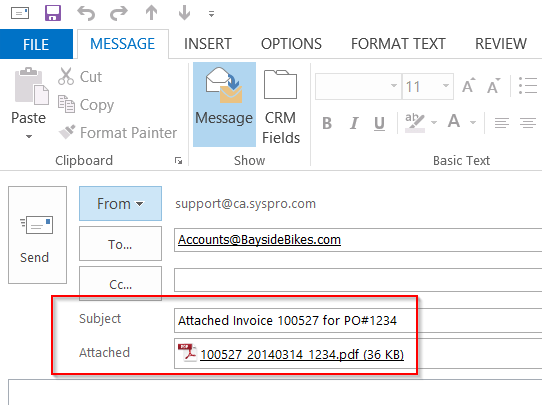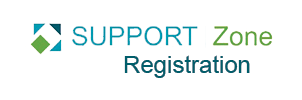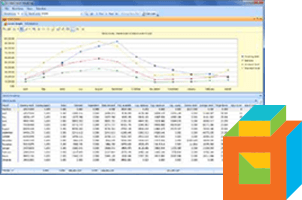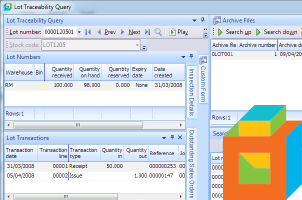You can customize the default email subject line and file name of attachment when emailing SRS documents by using variables on both document types and templates.
Here's how you set it up.
Custom Subject Lines and File Names for Document Types
Go to Setup > Stationery Formats > SRS Document Setup and select the document type that you want to customize.
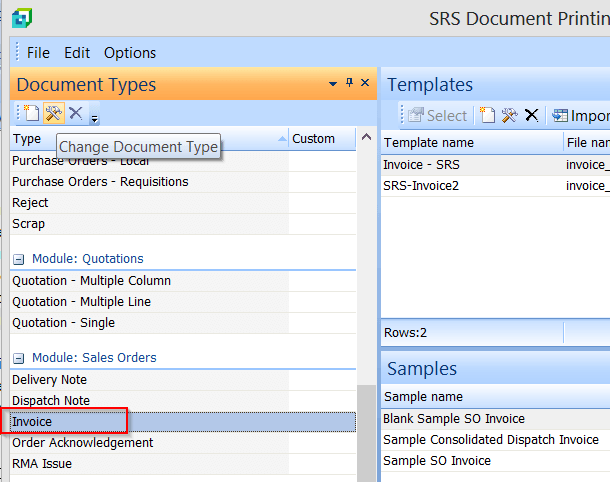
In the Variables pane of the SRS Documents Types window, look for the Subject Line and File Name in the list of standard System variables.
You can add additional document-specific variables by assigning them from the Available Archive Fields pane.
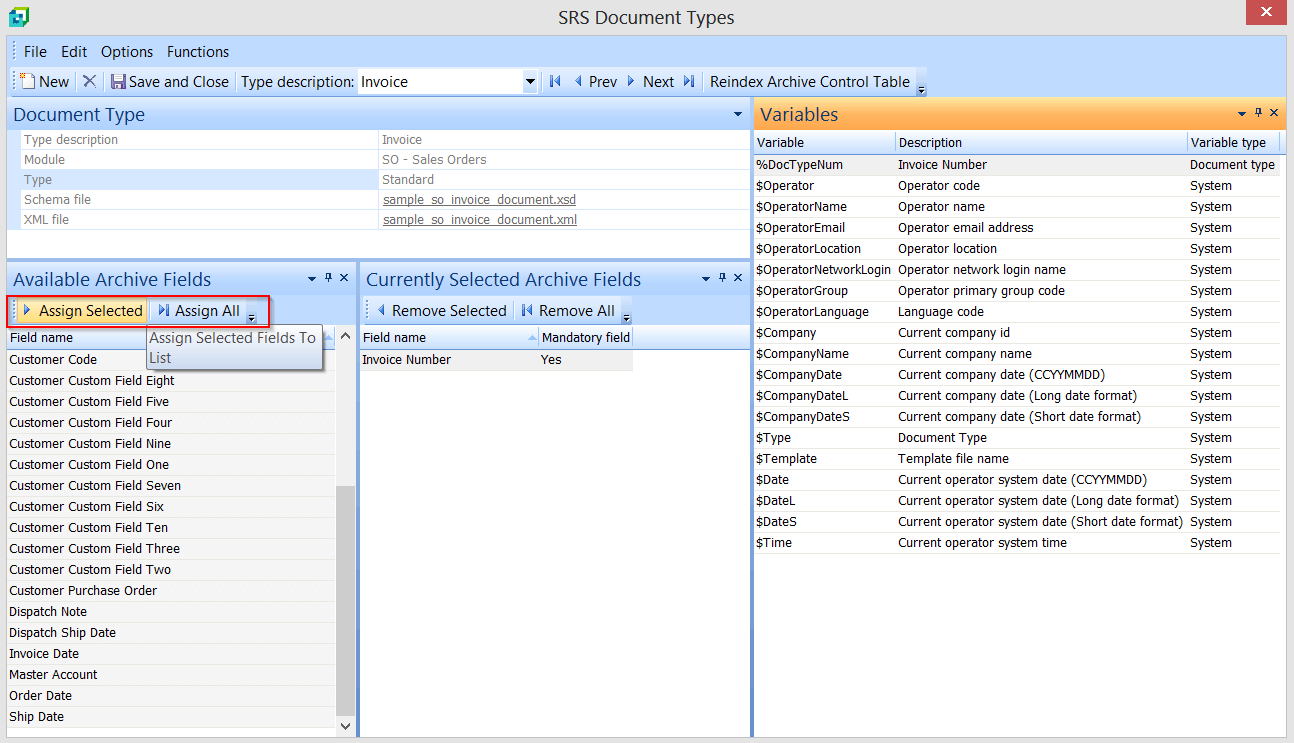
Right-click on Document Type panel and select Show Captions and select Print options and Email options.

The two options should be set to {default} if you haven't edited them before.
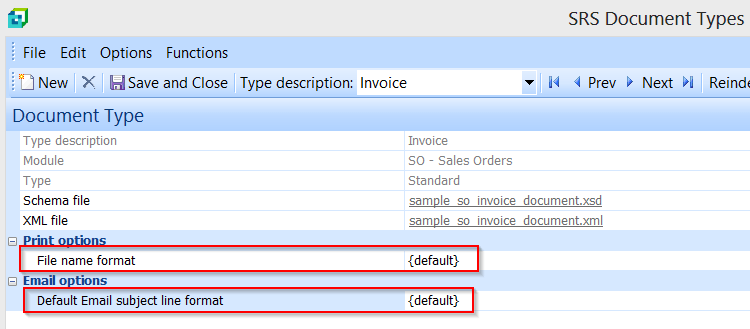
This reselts in blank subject lines and a file name that is Invoice_InvoiceNumber.
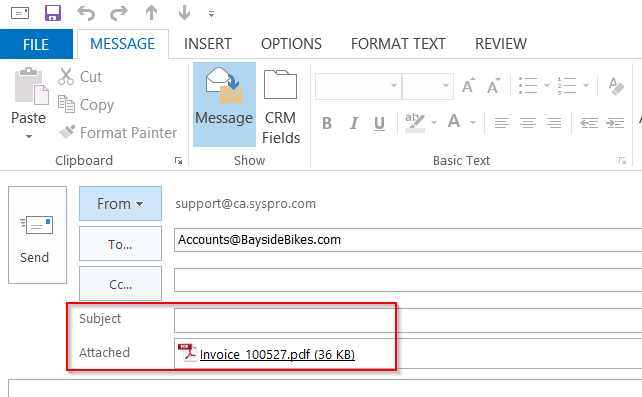
We can customize our File name format and our Default Email subject line format by using variables from the Variables panel.
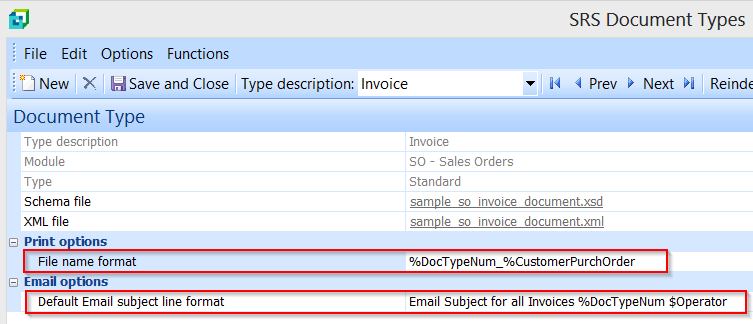
In this example, the subject will show: Email Subject for all Invoices xxxxxx OperatorName, and file name will be Invoice Number_PONumber.
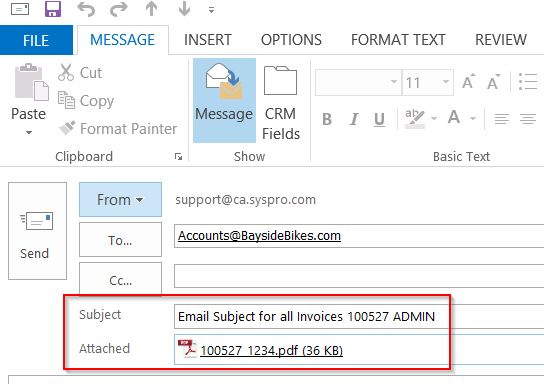
Custom Subject Lines and File Names for Templates
You are not restricted to creating custom subject lines and file names at the document type level. You can also define them at the template level.
Go to your SRS Document Templates and select Change Document.
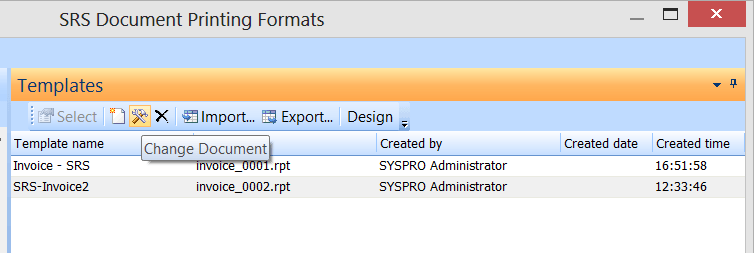
Right click on the Document Template pane and select Show Captions and add the following captions:
- File name format
- Default Email Subject line format
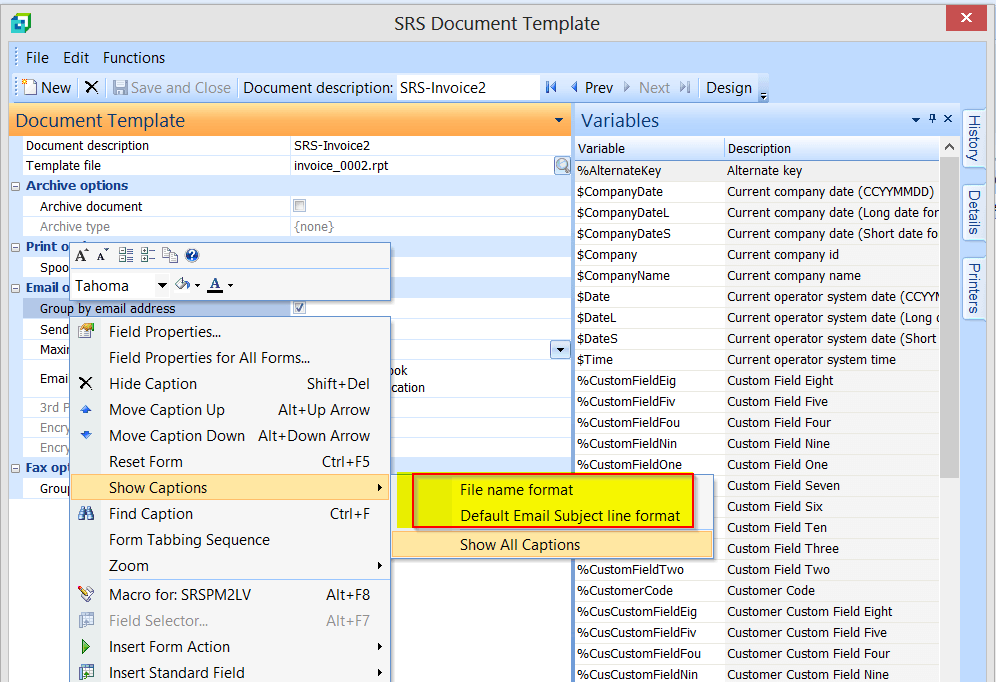
Now we can customize the File name format and Default Email Subject line format with variables from the Variables pane.
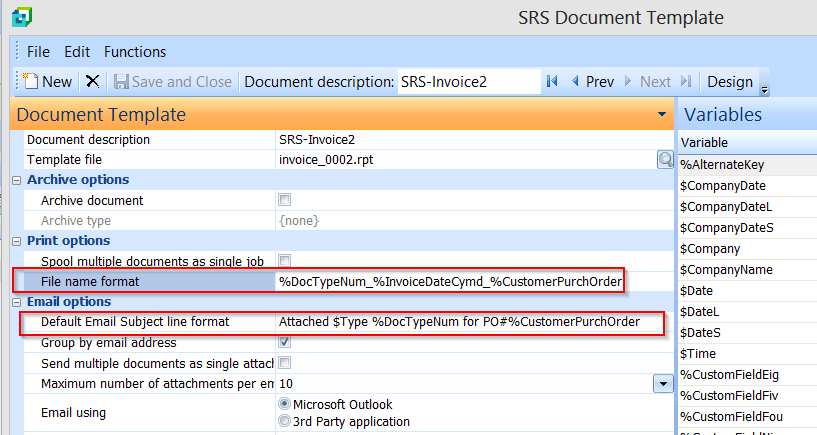
In this example, sending the SRS invoice document via email will give the following subject and file name:
- Subject: Attached Invoice xxxxx for PO#xxxx
- File: InvoiceNumber_Date_PONumber