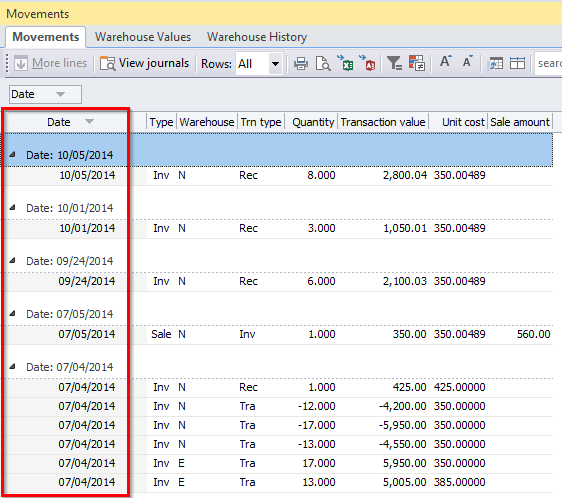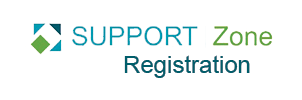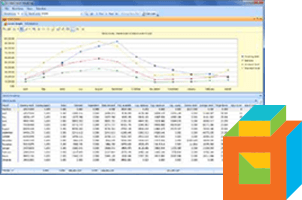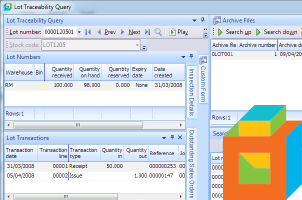In SYSPRO 6.1 and 7 you can group rows in listviews by date. This makes it much easier to quickly view and analyze a large number of rows, for example Movements in the Inventory Query.
There are two ways to group listviews by dates:
- By broad groupings such as Yesterday, Last Week, Last Month, etc.
- By individual date
Grouping dates by broad groupings
This example uses the Movements listview in the Inventory Query. The steps are the same for any listview that shows many rows.
- In Inventory Query, in the Movements tab, right-click on the Date column header.
- Select Group by This Field.
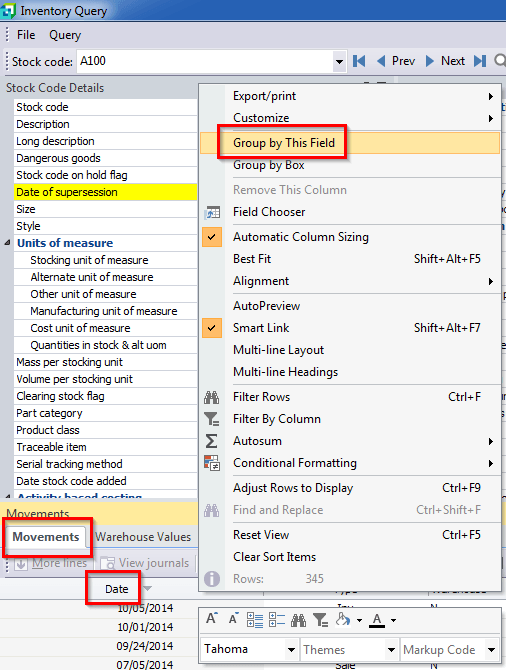
- The listview will now be grouped as seen in the below screenshot:
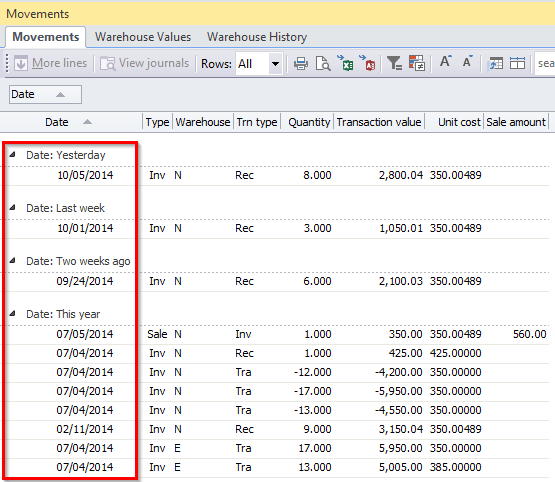
Grouping dates by individual date
- First follow the above steps to turn on grouping by date.
- Right-click on the Date column header.
- Select Customize >Group Dates by Date.
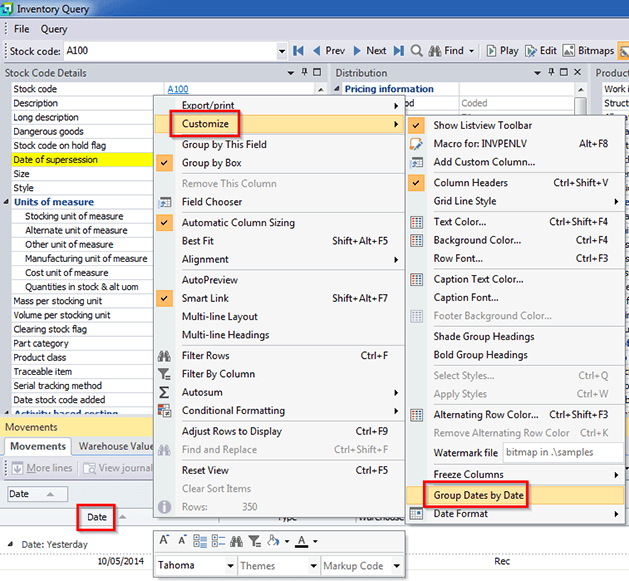
- Refresh the screen by selecting a different stock, then going back to the original stock code.
- The listview will now be grouped similarly to the below screenshot.