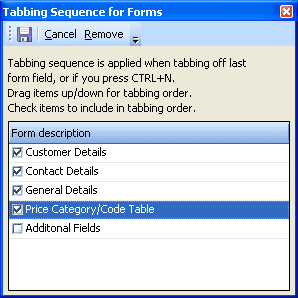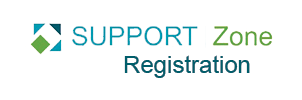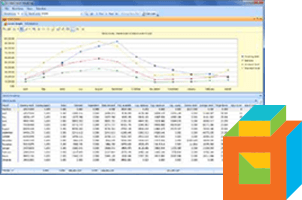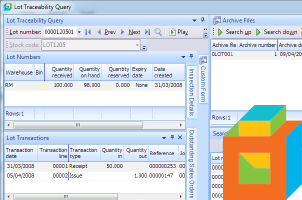The Form Tabbing Sequence allows you to define, per program, the sequence that entry forms are accessed when you tab off the last field on a form.
By default, tabbing off the last field on a form will position the cursor on the first field of the same form. This option is particularly useful for master file take-on programs where you have modified the layout because of a lack of space.
Without using the Form Tabbing Sequence option it would be very difficult to negotiate these tabs using only the keyboard. However, using this option you can specify the sequence that the tabs are accessed and even exclude some tabs.
Let’s say for example you want to set the Form Tab Sequence in AR Customer Maintenance screen. For this you would right click on the form and select Form Tabbing Sequence.
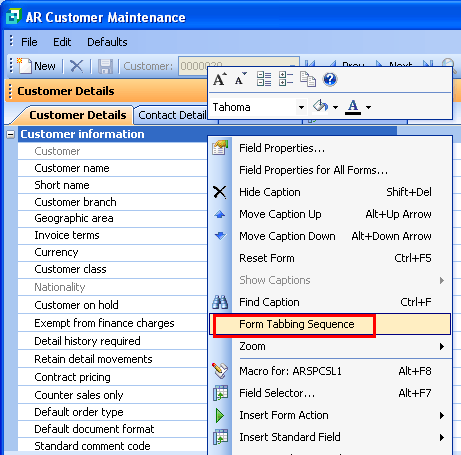
All the entry forms for this program appear in this list. You drag the form names up and down until they are in the correct sequence.
You then check the items in the list that you want to be able to access this way.
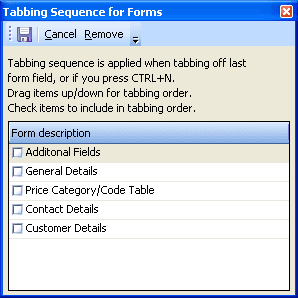
In the below example, when you tab off the last field of the Customer Details form the ContactDetails form will be brought to the front and the cursor will be placed on the first field of this form. When you tab off the last field of the Contact Details form, the General Details form will be brought to the front and the cursor will be placed on the first field of the form.The next form in the sequence (Price Category/Code Table) has been minimized to a tab at the side of the screen. When you tab off the last field of the General Details form, the Price Category/Code Table form is expanded and the cursor placed on the first field of this form.
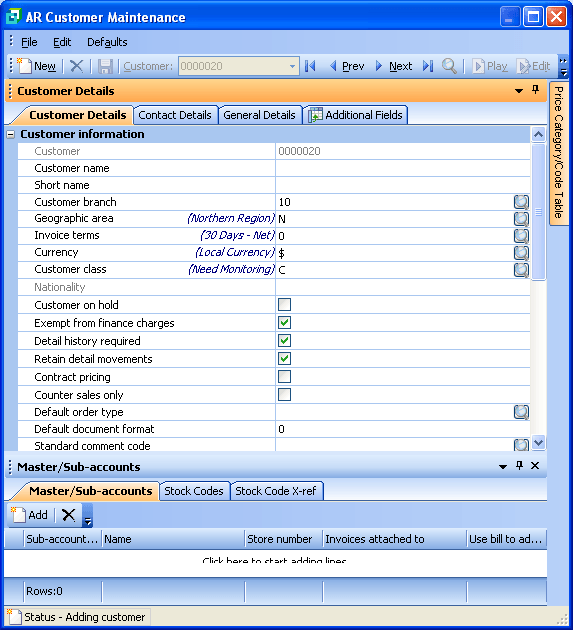
Here are the Tabbing Sequence for Forms settings for the above form.