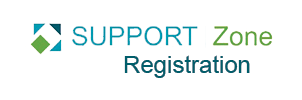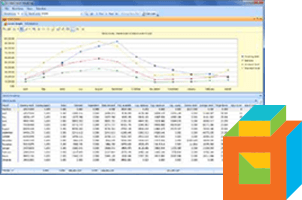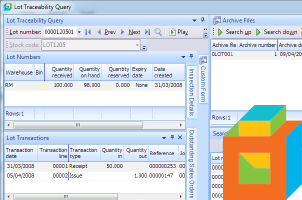SYSPRO is full of “listviews”: the data tables you see on-screen in queries, when entering data, just about everywhere. They display lots of useful information, but have you ever wanted more?
One of the top enhancements in SYSPRO 7: Update 1 is the ability to add custom information to your listviews. And it is very simple to do.
What it is
Prior to Update 1, you were limited to a selection of commonly used columns. Admittedly there were a lot of them but sometimes you really wanted that special piece of information in that one place that will speed up day to day processing.
Now in Update 1 for clients running SYSPRO on SQL Server you can have it:
- Select from any of the many columns of information that live in the ‘master file’ where you are working (e.g., all the sales order information).
- Select from any of the related columns of information in the many related master files (e.g. the links between customer orders and inventory information).
- Select from any custom columns you have added and display these too!
This last point bears repeating. If you have created a custom field in SYSPRO, you can now add that as a column of information in your listview. That’s very powerful.
How it works
SYSPRO makes this ability easy to deploy.
Normally you would go to any listview and right-click on the table headings and select the Field Chooser. This lets you pick and choose from a large handful of columns to add or remove.
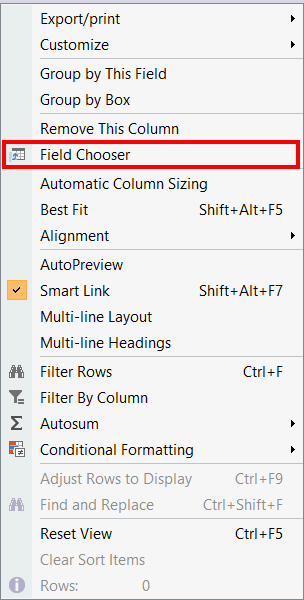
With Update 1 you can still do this but now you can also add custom data. Go to your listview, right-click on the table headings, but open the Customize sub-menu to select Add Custom Columns.
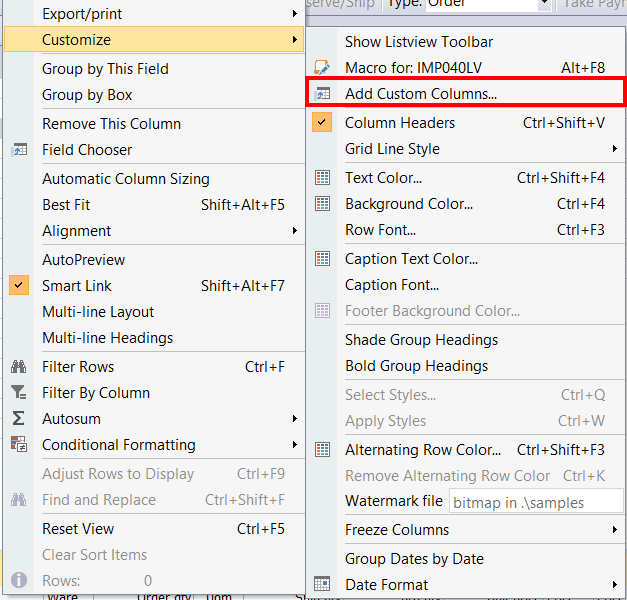
We could do many things but let’s look at adding the Supplier to the Sales Order Entry program. Because we know the Supplier is already part of the Inventory system, we select Master table to add that column. We could equally have selected to add a custom data column.
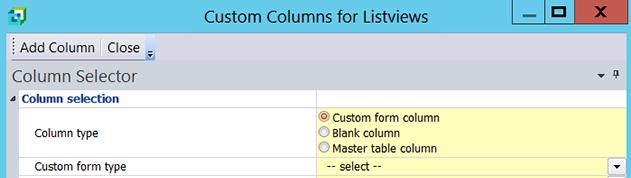
As soon as we select that we want to look at linked Master tables, we get the following window where we can scroll through all the many linked tables, each with their own many data fields. This makes it easy and painless to experiment and try out different columns.
In this example we select Inventory Master and click Add next to the Supplier. And we are done.
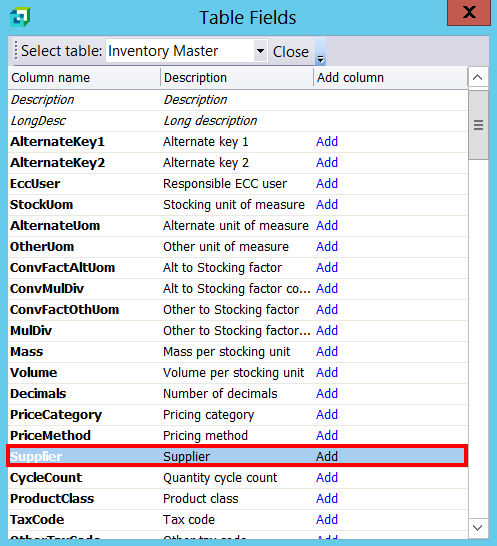
SYSPRO is striving to make your software as simple as possible for you to tailor to your ever-evolving needs.
We think we have hit this one out of the park.