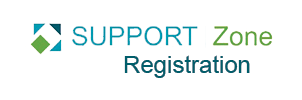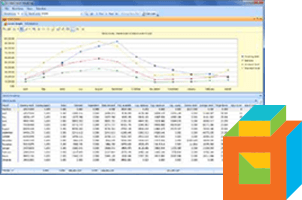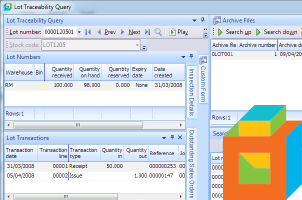You can create a payment in SYSPRO without applying it to an invoice to cover credits and situations where the customer just plain forgot to add the invoice number. The customer will eventually want that payment applied to an invoice.
Learn how to create an unapplied payment and then post it against an invoice.
Creating an Unapplied Payment
To create an payment without referencing an invoice, navigate in SYSPRO main menu and open Accounts Receivable > Transaction Processing > Payments and Adjustments.
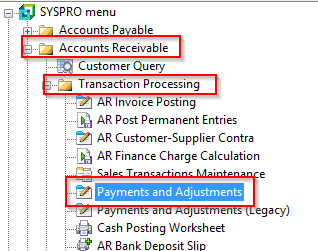
Enter the customer number, payment amount, and other details, then click the Unapplied Payment button in the Documents to Pay pane.
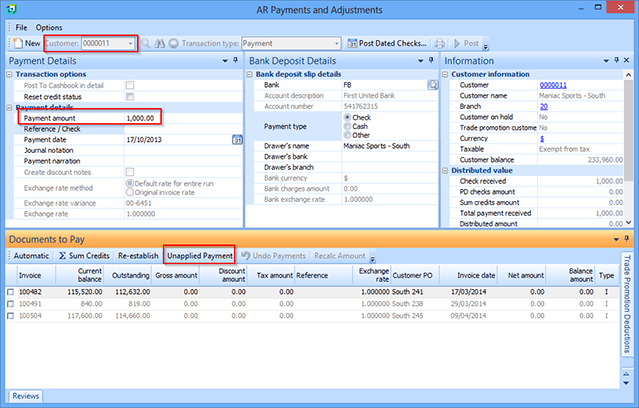
Unapply payment pane will pop up on the right of the Documents to Pay pane. Enter a unique three-digit alpha-numeric value as suffix, then click Add.
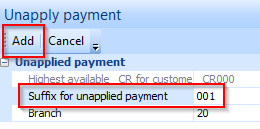
The unapplied payment will appear as a new invoice identified as _CR followed by the suffix given in previous step. Enter the Gross amount for the payment and a Distribution Notice will appear alerting you of the unposted payment.
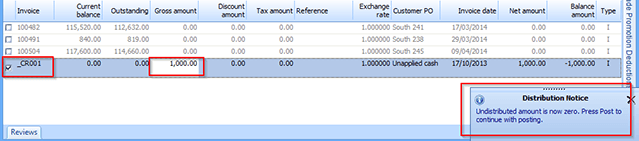
Click on Post to post the unapplied payment.
Applying the Payment to an Invoice
When it is time to apply that payment to a specific invoice, navigate again to Accounts Receivable > Transaction Processing > Payments and Adjustments.
Enter the Customer and select the Bank. Then, in the Documents to Pay pane, select the desired invoices and the unapplied payment and click Post.
A Posting Notice will appear alerting you of the successful transaction and the unapplied payment will be applied to the invoice.
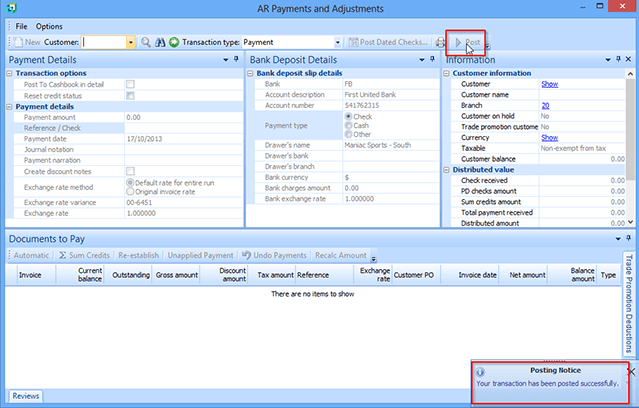
Please note that the Post button will be greyed out until the invoice or invoices exceed the total payment.