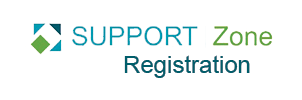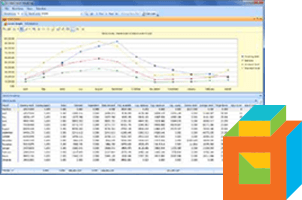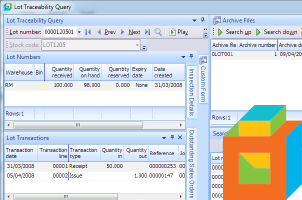Most of the Define Lists in SYSPRO 6.1 now allow you to set default values.
Once list is created, you can set which form values will automatically load when users open the program.
Setting Warehouse Values in the Inventory Query
In this example, we are going to define a list of warehouses to display in Inventory Query > Warehouse Values Selection pane and save this list as the default when launching the Inventory Query.
Under the Warehouse Selection field in the Inventory Query window, select List.
Then under List of Warehouses, select Define list.

In the Define List of Items window, enter the warehouses we want to see in the List of Items.
In the Save list as field at the top of the Define List of Items window, enter the name of your list and tab off to save the list.

In the Load list field of the Define List of Items window, select your new list and click Accept and Close to select the list.

Now under the List of warehouses, the list we just created is now displayed.
To save this list as default, we need to select Save Form Values as Default.
In Inventory Query, you can do this by opening the Autoload Values button.
In other programs, right click on the panel and select Options > Save Form Values as Default.
The next time the Inventory Query program is loaded, it will only show data from the warehouses that we defined against MyList.

Related Support Zone Content
(log in required)